
If you’re new to the world of cryptocurrencies, you may have heard of Binance Smart Chain (BSC) and its growing popularity. Binance Smart Chain is a decentralized blockchain platform that allows developers to build and deploy smart contracts and create decentralized applications (DApps). One of the most popular wallets to interact with BSC is Metamask, a browser extension that provides a simple and secure way to manage your cryptocurrencies.
With Metamask, you can easily connect to the Binance Smart Chain network and start exploring the world of DeFi (Decentralized Finance) and DApps. In this guide, we will walk you through the process of setting up Metamask for Binance Smart Chain, from installing the extension to connecting to the correct network.
Step 1: Install Metamask Extension
The first step is to install the Metamask extension on your preferred web browser. Metamask is available for Chrome, Firefox, Brave, and Edge. Simply go to the extension store of your browser and search for “Metamask”. Click on the “Add to Chrome” (or respective browser) button and follow the instructions to install the extension.
Step 2: Create or Import Wallet
Once you have installed Metamask, click on the extension icon in your browser toolbar. You will be prompted to either create a new wallet or import an existing one. If you are new to cryptocurrencies, click on the “Create a Wallet” button and follow the instructions to set up a new wallet. If you already have a Metamask wallet or want to import one from another platform, click on the “Import Wallet” button and enter your recovery phrase or private key.
Step 3: Switch to Binance Smart Chain
After setting up your wallet, you need to switch to the Binance Smart Chain network. Click on the network dropdown (usually set to “Ethereum Mainnet”) at the top of your Metamask extension and select “Custom RPC”. In the “New Network” section, enter the following details:
Network Name: Binance Smart Chain
New RPC URL: https://bsc-dataseed.binance.org/
Chain ID: 56
Symbol: BNB
Block Explorer URL: https://bscscan.com
Once you have entered these details, click “Save” to switch to the Binance Smart Chain network. You are now ready to start using Metamask with Binance Smart Chain!
In conclusion, setting up Metamask for Binance Smart Chain is a straightforward process that can open up a world of opportunities in the decentralized finance and DApp space. By following the steps outlined in this guide, you can easily connect to the Binance Smart Chain network and explore the exciting world of blockchain technology.
A Beginner’s Guide to Setting up Metamask for Binance Smart Chain
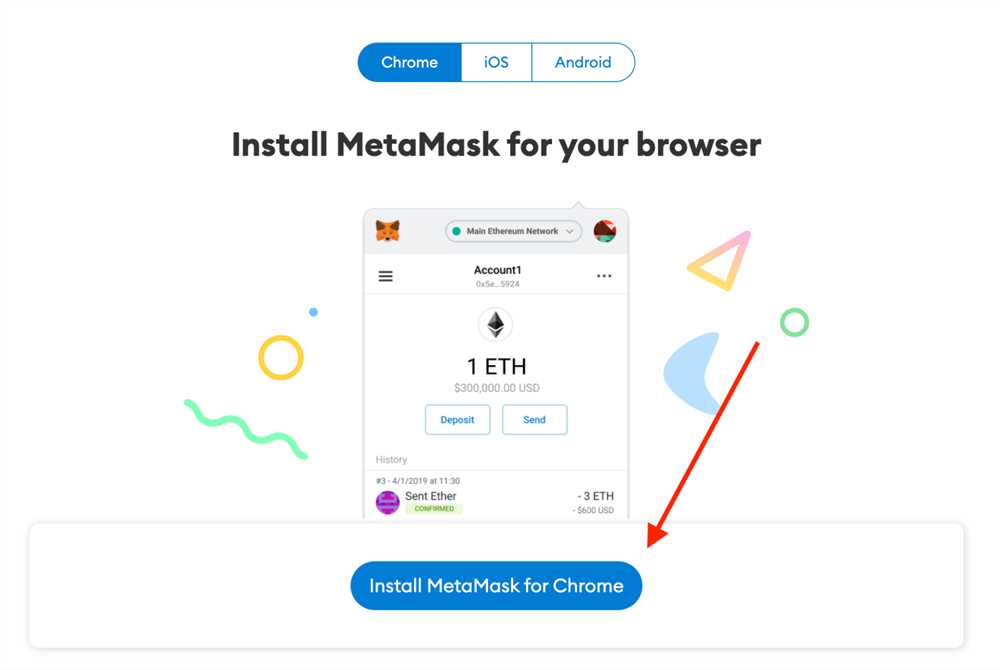
Metamask is a popular digital wallet and browser extension that allows users to interact with decentralized applications (dApps) on various blockchain networks. While it is primarily associated with the Ethereum network, Metamask also supports the Binance Smart Chain (BSC), which offers lower transaction fees and faster confirmation times.
If you are new to Metamask and want to start using it on the Binance Smart Chain, follow the steps below:
- Install Metamask: First, you need to install the Metamask extension for your preferred web browser. You can find the extension on the official Metamask website or through your browser’s extension marketplace.
- Create a new wallet: Once you have installed Metamask, open it and click on the “Create a Wallet” button. Follow the on-screen instructions to set up a new wallet by choosing a strong password and storing your seed phrase in a safe place.
- Switch to the Binance Smart Chain network: By default, Metamask is set to the Ethereum network. To add the Binance Smart Chain network, click on the network dropdown on the top of the Metamask interface, then select “Custom RPC”.
- Add Binance Smart Chain details: In the Custom RPC settings, enter the following details for the Binance Smart Chain:
- Network Name: Binance Smart Chain
- New RPC URL: https://bsc-dataseed.binance.org/
- Chain ID: 56
- Symbol: BNB
- Block Explorer URL: https://bscscan.com/
- Connect your wallet to the Binance Smart Chain: After adding the Binance Smart Chain network details, your Metamask should be connected to the BSC network. You can verify this by checking the network dropdown and ensuring that “Binance Smart Chain” is selected.
- Accessing Binance Smart Chain dApps: Now that Metamask is set up for the Binance Smart Chain, you can start accessing dApps and interacting with the BSC ecosystem. Simply navigate to a BSC dApp and connect your Metamask wallet when prompted.
Setting up Metamask for the Binance Smart Chain opens up a world of possibilities in the decentralized finance (DeFi) space. You can now participate in yield farming, liquidity mining, decentralized exchanges, and much more on the BSC network using your Metamask wallet.
Remember to be cautious when using decentralized applications and never share your private key or seed phrase with anyone. Keep your wallet and funds secure by double-checking URLs and using reputable dApps.
Happy exploring the Binance Smart Chain ecosystem with your newly set up Metamask wallet!
How to Install and Set up Metamask for Binance Smart Chain
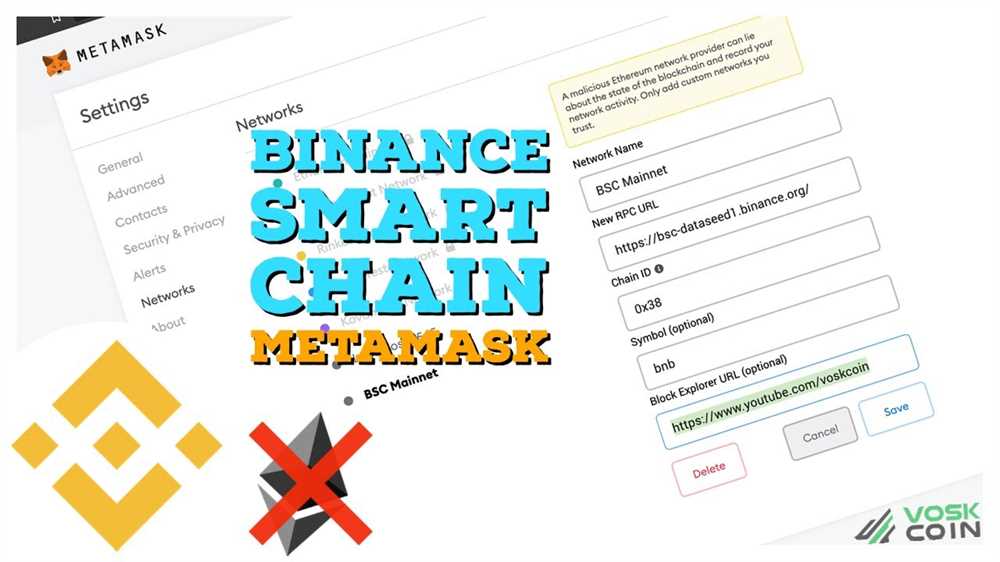
If you’re interested in using the Binance Smart Chain (BSC) for your decentralized applications or cryptocurrency transactions, you’ll need to install and set up Metamask to interact with the network. Metamask is a popular browser extension wallet that allows users to connect to various blockchains, including BSC. Here’s a step-by-step guide on how to install and set up Metamask for Binance Smart Chain.
Step 1: Install Metamask

First, you’ll need to install the Metamask browser extension. Metamask is available for popular browsers such as Chrome, Firefox, and Brave. Visit the official Metamask website or search for “Metamask” in your browser’s extension store. Click on the “Install” or “Add to Chrome” button to start the installation process.
Step 2: Create a Metamask Wallet
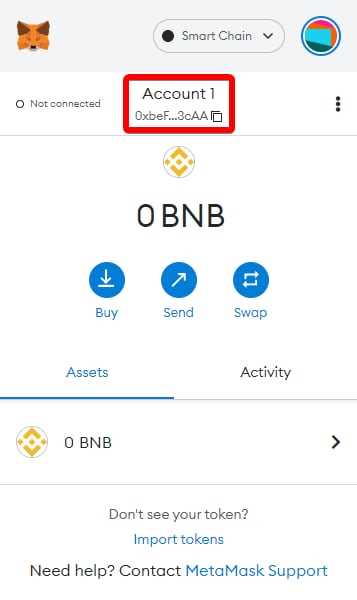
After installing the Metamask extension, you’ll see a new fox icon in your browser’s toolbar. Click on the icon to open Metamask. On the welcome screen, click on “Get Started” and then “Create a Wallet.” Follow the instructions to set up a new wallet by choosing a strong password and agreeing to the terms of use.
Step 3: Secure Your Wallet
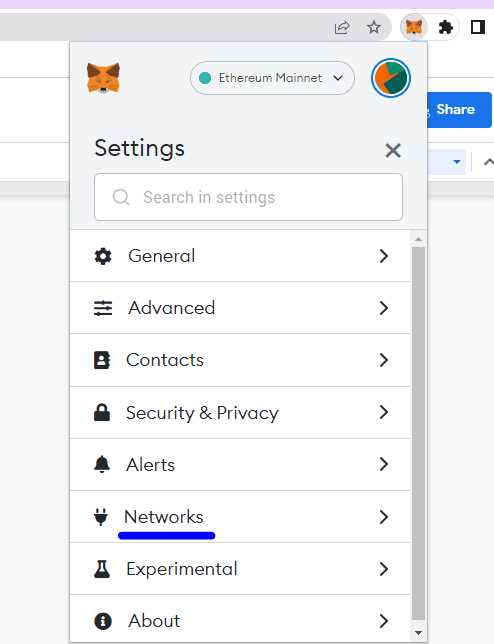
Once you’ve created your wallet, Metamask will display a mnemonic phrase consisting of 12 or 24 words. This phrase is your backup in case you ever lose access to your wallet. Write down this phrase and keep it in a safe place. Next, you’ll be asked to confirm the words in the correct order to verify that you’ve saved them correctly.
Step 4: Connect to Binance Smart Chain
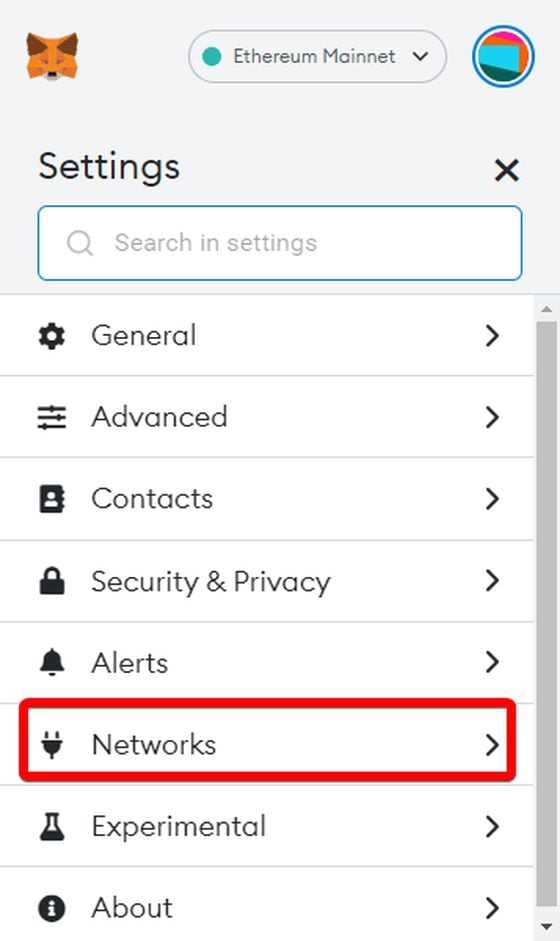
To connect Metamask to the Binance Smart Chain network, click on the Metamask icon, and then click on the network dropdown at the top of the popup. Select “Custom RPC” to manually add the BSC network configuration.
Fill in the following details:
Network Name: Binance Smart Chain
New RPC URL: https://bsc-dataseed.binance.org/
Chain ID: 56
Currency Symbol: BNB
Block Explorer URL: https://bscscan.com
Click on “Save” to add the Binance Smart Chain network to your Metamask wallet.
Step 5: Add BNB to Your Metamask Wallet

In order to use the Binance Smart Chain, you’ll need some BNB (Binance Coin) in your Metamask wallet. You can obtain BNB by purchasing it from a cryptocurrency exchange such as Binance or by swapping other cryptocurrencies for BNB using a decentralized exchange like PancakeSwap.
Once you have some BNB in your wallet, you’re ready to start using Metamask with Binance Smart Chain. You can now interact with decentralized applications, participate in token sales, and send/receive BNB and other tokens on the BSC network.
Remember to always be cautious when interacting with decentralized platforms and managing your funds. Make sure to double-check addresses and only use trusted applications to avoid scams or security risks.
How to Use Metamask with Binance Smart Chain
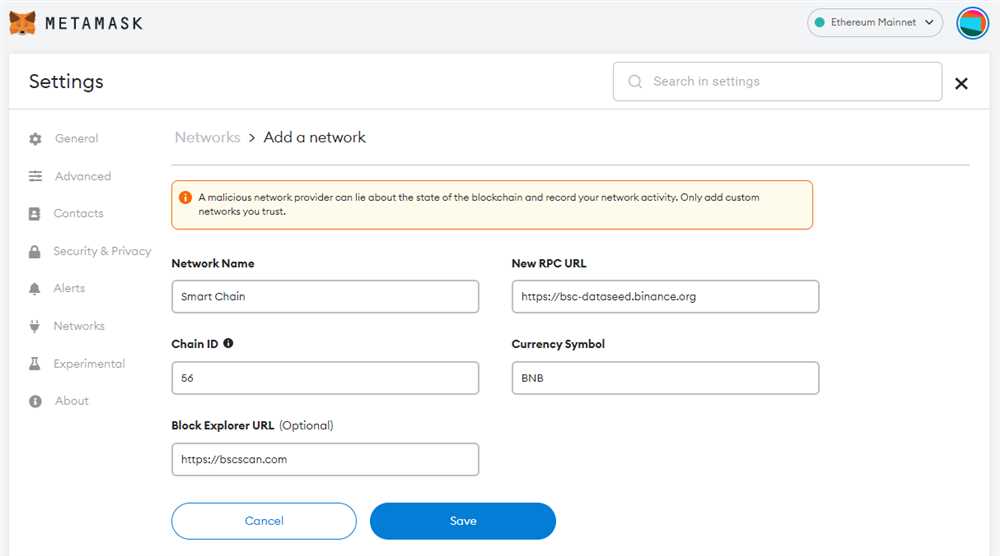
Metamask is a popular digital wallet that allows users to interact with decentralized applications (DApps) on various blockchain networks. By default, Metamask is set up to work with the Ethereum network, but it can also be configured to work with other networks like Binance Smart Chain.
Here is a step-by-step guide on how to use Metamask with Binance Smart Chain:
Step 1: Install and Set Up Metamask
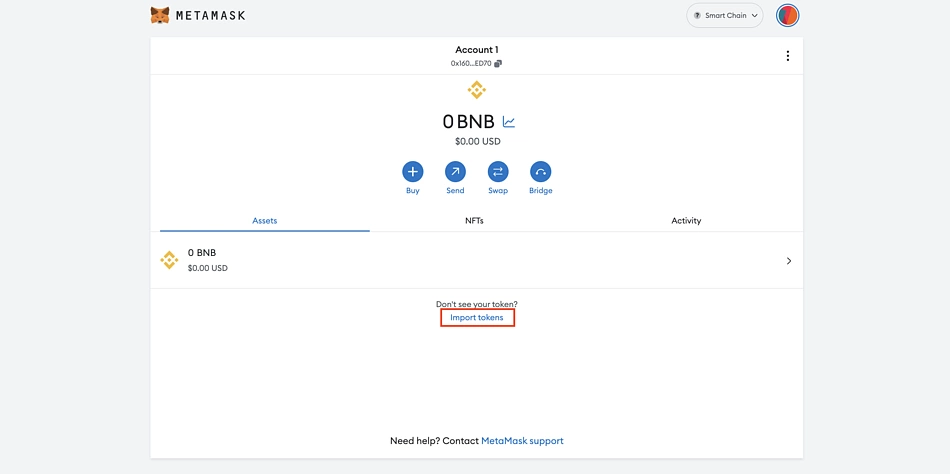
If you don’t have Metamask installed, you can download it as a browser extension for Chrome, Firefox, or Brave. Once installed, follow the prompts to create a new wallet or import an existing one. Make sure to securely store your seed phrase.
Step 2: Switch to Binance Smart Chain
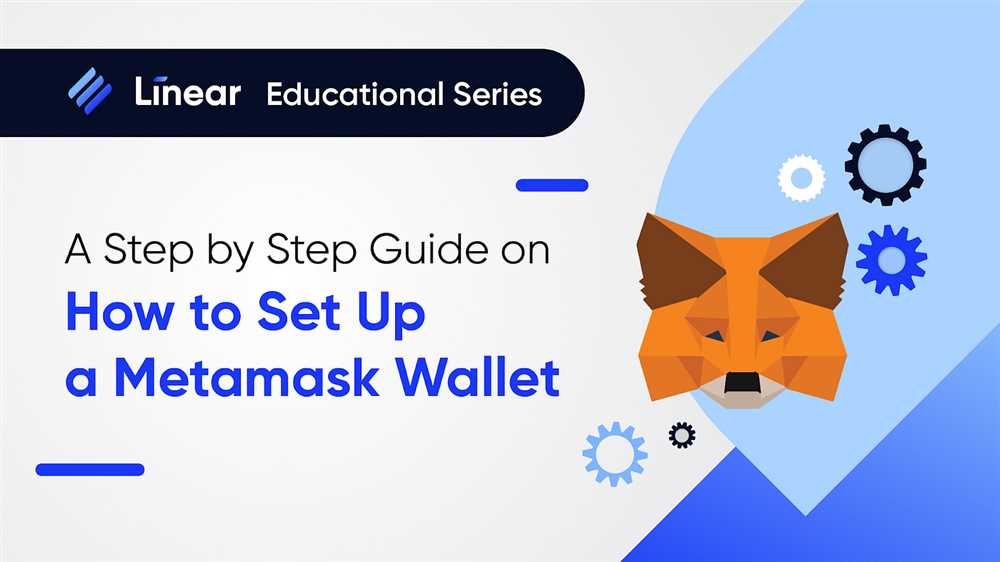
Open Metamask and click on the network dropdown at the top of the interface. Select “Custom RPC” and fill in the following details:
| Network Name | https://bsc-dataseed.binance.org/ |
|---|---|
| New RPC URL | https://bsc-dataseed.binance.org/ |
| Chain ID | 56 |
| Symbol | BSC |
Click “Save” to add Binance Smart Chain to your list of networks. You can now switch to Binance Smart Chain by selecting it from the network dropdown.
Step 3: Add Binance Smart Chain Tokens

To view and manage your Binance Smart Chain tokens in Metamask, you need to add them manually as custom tokens. Go to the “Assets” tab, click on “Add Token,” and select the “Custom Token” tab. Enter the token contract address, symbol, and decimal places for each token you want to add.
Alternatively, you can also import your Binance Smart Chain wallet address into Metamask by selecting “Import Account” and entering your private key or JSON file.
With Metamask successfully configured for Binance Smart Chain, you can now seamlessly interact with DApps and manage your BSC assets using the Metamask interface.
Frequently Asked Questions:
What is Metamask?
Metamask is a cryptocurrency wallet that allows users to interact with the Ethereum blockchain. It acts as a bridge between users and decentralized applications (dApps) by providing a secure and convenient way to manage digital assets.
Can I use Metamask with Binance Smart Chain?
Yes, Metamask can be set up to work with Binance Smart Chain. This allows users to connect their Metamask wallet to the Binance Smart Chain network and interact with dApps and tokens on that network.
Can I use my existing Metamask account with Binance Smart Chain?
Yes, you can use your existing Metamask account with Binance Smart Chain. Once you have set up the Binance Smart Chain network in Metamask, you can switch between Ethereum and Binance Smart Chain networks by selecting the desired network from the network dropdown menu. Your account and assets will remain the same.
What are the advantages of using Metamask with Binance Smart Chain?
Using Metamask with Binance Smart Chain provides several advantages. First, Metamask is a popular and trusted wallet, which makes it a secure option for managing your digital assets. Second, it allows you to access and interact with the wide range of dApps and tokens available on the Binance Smart Chain network. Finally, it provides a seamless user experience by allowing you to switch between Ethereum and Binance Smart Chain networks with ease.









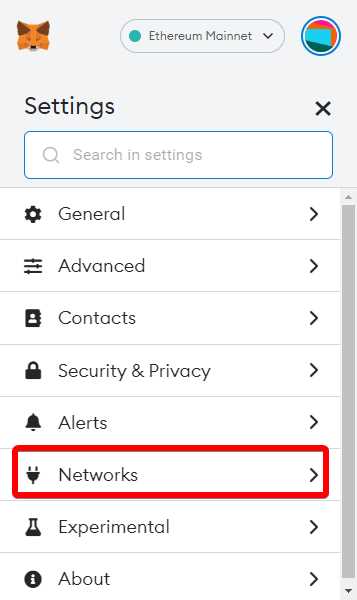

+ There are no comments
Add yours