
If you’re new to the world of cryptocurrencies, you may be wondering how to add USDC to your Metamask wallet. USDC, or USD Coin, is a stablecoin pegged to the US dollar. It’s a popular choice for those looking for stability in the volatile crypto market.
Adding USDC to your Metamask wallet is a straightforward process. Here’s a step-by-step guide to help you get started:
Step 1: Open your Metamask wallet extension in your web browser. If you don’t have Metamask installed, you can download it from the official website and set up an account.
Step 2: Make sure you have some ETH (Ethereum) in your Metamask wallet. You’ll need it to pay for transaction fees on the Ethereum network.
Step 3: Click on the “Assets” tab in your Metamask wallet. This will open a list of supported assets.
Step 4: Scroll down and click on the “Add Token” button. A new window will appear.
Step 5: In the new window, switch to the “Custom Token” tab. Here you’ll find a form to add a custom token.
Step 6: In the “Token Contract Address” field, enter the USDC token contract address: 0xa0b86991c6218b36c1d19d4a2e9eb0ce3606eb48
Step 7: The remaining fields should automatically populate with the token symbol (USDC) and decimal places (6). If not, you can manually enter them.
Step 8: Click on the “Next” button, and then on the “Add Tokens” button. Metamask will confirm the addition of USDC to your wallet.
And that’s it! You have successfully added USDC to your Metamask wallet. You can now send, receive, and manage your USDC tokens directly from the wallet interface.
Remember to always double-check the token contract address to ensure you’re adding the right token. Adding the wrong contract address could result in the loss of your funds, so it’s essential to be cautious when interacting with cryptocurrencies.
With USDC in your wallet, you’ll have more flexibility in the crypto market. Whether you’re using it for trading or as a stable store of value, USDC can be a valuable addition to your digital asset portfolio.
Create or Import a Metamask Wallet
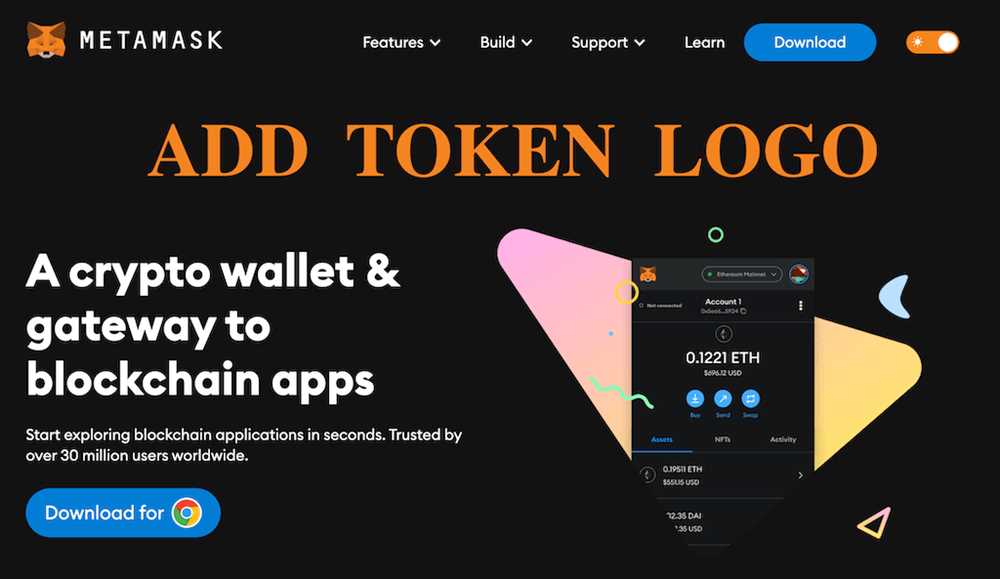
To add USDC to Metamask, you first need to have a Metamask wallet. If you already have a Metamask wallet, you can skip to the next step. If not, follow the steps below to create or import a Metamask wallet:
1. Install the Metamask extension on your web browser. You can find the Metamask extension on the Chrome Web Store or the Firefox Add-ons store. Click on the “Add to Chrome/Firefox” button to install the extension.
2. Once the extension is installed, click on the Metamask icon in your browser’s extension toolbar. This will open the Metamask wallet.
3. On the Metamask welcome screen, click on the “Get Started” button to create a new wallet.
4. On the next screen, choose a strong password for your wallet and click on the “Create” button. Make sure to choose a password that you can remember but is difficult for others to guess.
5. Once your wallet is created, you will be shown a unique set of seed words. These words are used to back up your wallet and can be used to restore your wallet if you ever lose access to it. Write down these seed words in the correct order and keep them in a safe place. Do not share these words with anyone, as anyone with access to these words will have full control over your wallet.
6. After writing down your seed words, confirm them by selecting them in the correct order. This is to ensure that you have correctly written down your seed words.
7. Congratulations! You have successfully created a new Metamask wallet. You can now use this wallet to add USDC and other cryptocurrencies to your Metamask account.
Open the Metamask Extension
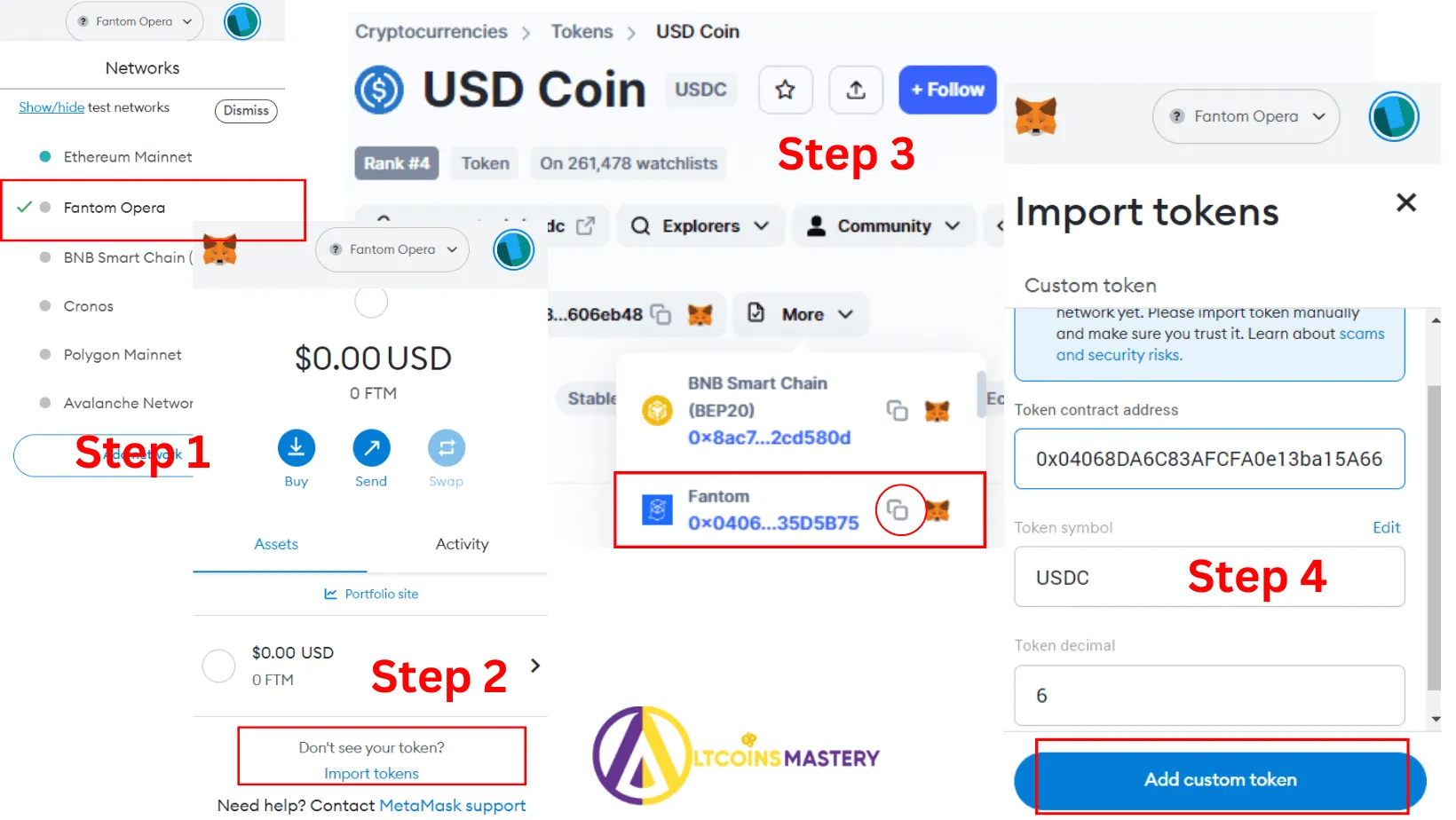
First, you need to open the Metamask extension in your web browser. Look for the Metamask icon in the toolbar of your web browser and click on it to open the extension.
If you don’t already have the Metamask extension installed, you can download it from the official Metamask website or from the web browser’s extension store.
After opening the Metamask extension, you will see the Metamask home screen. If you have used Metamask before, you may need to unlock your wallet by entering your password or passphrase. Once unlocked, you will have access to your Metamask wallet.
Make sure that you are connected to the correct network in Metamask. In the top right corner of the extension, you will see the network name. It should be set to the Ethereum Mainnet or any other network where USDC is supported.
Once you have opened the Metamask extension and confirmed that you are connected to the correct network, you are ready to add USDC to your Metamask wallet.
Go to the “Assets” Tab
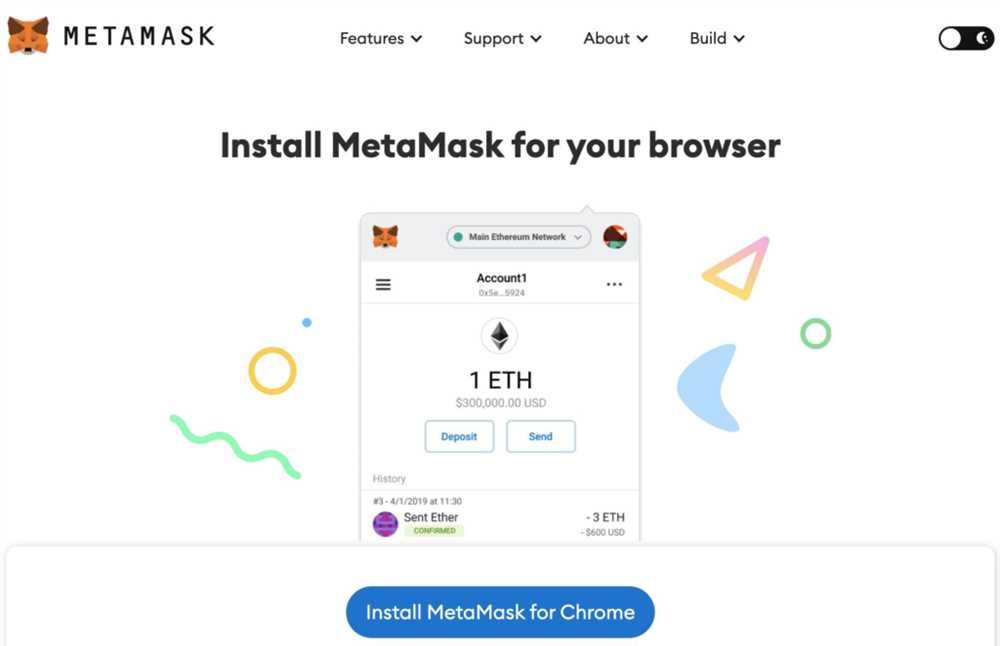
Once you have successfully installed and opened the Metamask extension, you will need to navigate to the “Assets” tab. To do this, simply click on the Metamask icon in your browser toolbar.
The Metamask interface will open, displaying various options and settings. Look for the “Assets” tab and click on it to proceed.
Within the “Assets” tab, you will find a list of your existing tokens and balances. This is where you can manage and add different cryptocurrencies, including USDC.
If you already have USDC in your Metamask wallet, it should appear in the list of tokens. However, if you don’t see it, you will need to add it manually.
To add USDC, click on the “Add Token” button. A new window will appear where you can search for USDC by its contract address or symbol.
Once you have found USDC, click on it and then click the “Next” button. Metamask will prompt you to confirm the addition of USDC to your wallet.
After confirming, you should see USDC listed in your assets along with its current balance. You can now use USDC for various transactions and interactions within the Metamask ecosystem.
Add USDC Token to your Wallet

If you want to add USDC (USD Coin) to your Metamask wallet, follow these simple steps:
Step 1: Open your Metamask wallet by clicking on the extension icon in your browser toolbar.
Step 2: Click on the menu icon (three horizontal lines) in the top right corner of the Metamask wallet and select “Add Token” from the dropdown menu.
Step 3: In the “Add Token” window, click on the “Custom Token” tab.
Step 4: Now, you need to enter the contract address of the USDC token. The contract address for USDC on Ethereum is 0xa0b86991c6218b36c1d19d4a2e9eb0ce3606eb48. Paste this address into the “Token Contract Address” field.
Step 5: Once you have entered the contract address, the token symbol (USDC) and decimals (6) should automatically populate. Click on “Next” to proceed.
Step 6: In the next window, you can review the token details. If everything looks correct, click on “Add Tokens” to add USDC to your wallet.
Step 7: Congratulations! You have successfully added USDC to your Metamask wallet. You should now be able to see your USDC balance in the wallet interface.
By following these steps, you can conveniently manage and use your USDC tokens directly from your Metamask wallet.
Frequently Asked Questions:
What is USDC?
USDC stands for USD Coin and it is a type of cryptocurrency that is pegged to the US dollar. It is known as a stablecoin because its value is designed to remain stable and not experience the same level of volatility as other cryptocurrencies.
Why would I want to add USDC to my Metamask wallet?
Adding USDC to your Metamask wallet allows you to store and manage your USDC holdings in one place. It also enables you to easily send and receive USDC tokens, as well as participate in decentralized finance (DeFi) protocols that use USDC as a form of collateral or for earning interest.








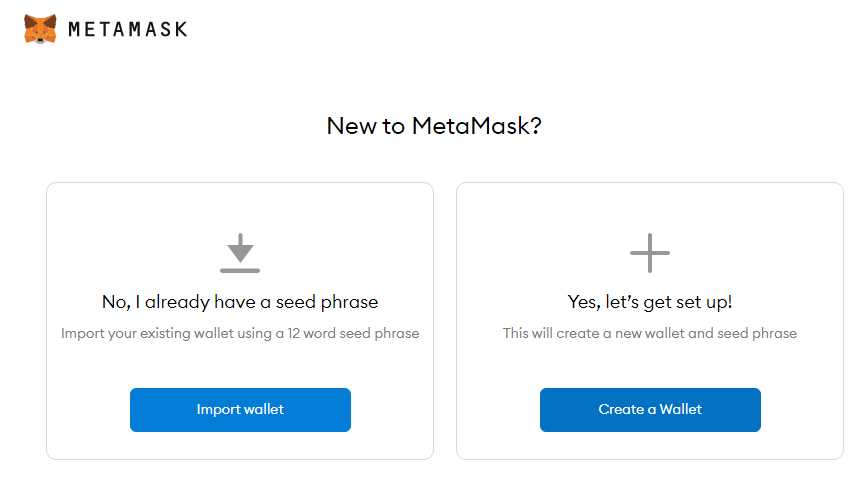
+ There are no comments
Add yours