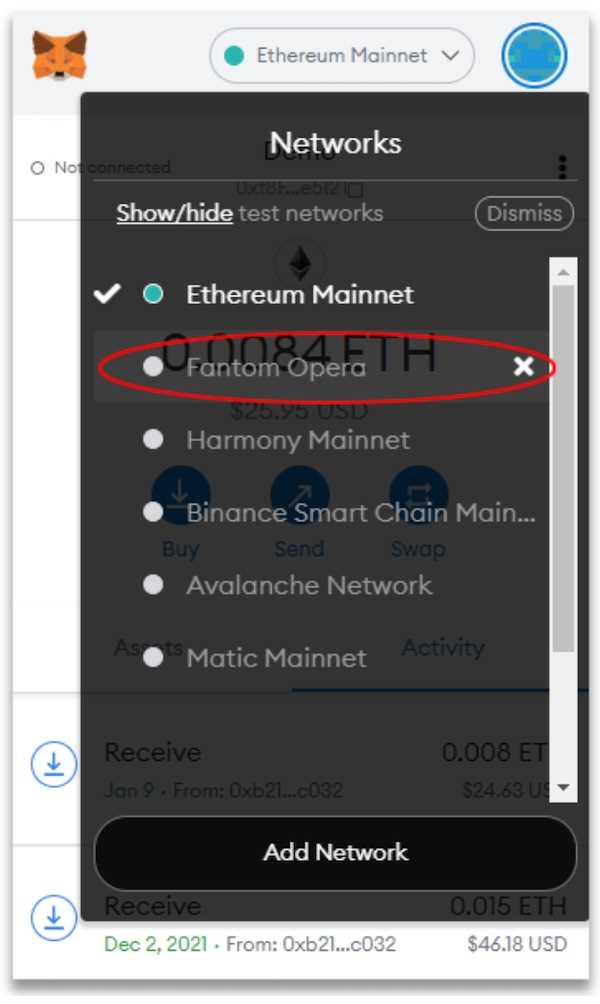
Welcome to this step-by-step guide on how to connect your Metamask wallet to the Fantom Opera Network. The Fantom Opera Network is a high-performance, scalable, and secure blockchain platform that offers fast transaction speeds and low fees. By connecting your Metamask wallet to this network, you can leverage the benefits of the Fantom ecosystem and participate in various decentralized applications and DeFi protocols.
What is Metamask?
Metamask is a popular cryptocurrency wallet and browser extension that allows users to access and interact with blockchain applications directly from their browsers. It is available as a plugin for major browsers like Chrome, Firefox, and Brave. Metamask supports multiple networks, including Ethereum and Fantom, and offers a user-friendly interface for managing your digital assets and interacting with decentralized applications.
Why connect Metamask to Fantom Opera Network?
The Fantom Opera Network offers a unique set of features and benefits that make it an attractive blockchain platform for developers and users alike. With Fantom, you can enjoy near-instant transaction confirmation times, extremely low transaction fees, and a scalable infrastructure that can handle thousands of transactions per second. By connecting your Metamask wallet to the Fantom Opera Network, you can tap into this high-performance blockchain and explore a wide range of decentralized applications, including DeFi protocols, NFT marketplaces, and more.
Step-by-Step Guide: How to connect Metamask to Fantom Opera Network
Here’s a step-by-step guide on how to connect your Metamask wallet to the Fantom Opera Network:
Step 1: Make sure you have the latest version of Metamask installed in your browser. If you don’t have Metamask, you can download and install it from the official website.
Step 2: Open Metamask and click on the network selection dropdown (usually located at the top of the Metamask popup). Select “Custom RPC” from the dropdown menu.
Step 3: In the “Custom RPC” section, enter the following details:
- Network Name: Fantom Opera
- New RPC URL: https://rpc.fantom.network
- Chain ID: 250
- Currency Symbol: FTM
- Block Explorer URL: https://ftmscan.com
Step 4: Click “Save” to add the Fantom Opera Network to your Metamask wallet.
Step 5: Congratulations! You have successfully connected your Metamask wallet to the Fantom Opera Network. You can now start exploring the Fantom ecosystem and interacting with decentralized applications on the network.
By following these simple steps, you can easily connect your Metamask wallet to the Fantom Opera Network and unlock the full potential of the Fantom ecosystem. Enjoy fast transactions, low fees, and exciting decentralized applications on this high-performance blockchain platform!
Install Metamask Extension
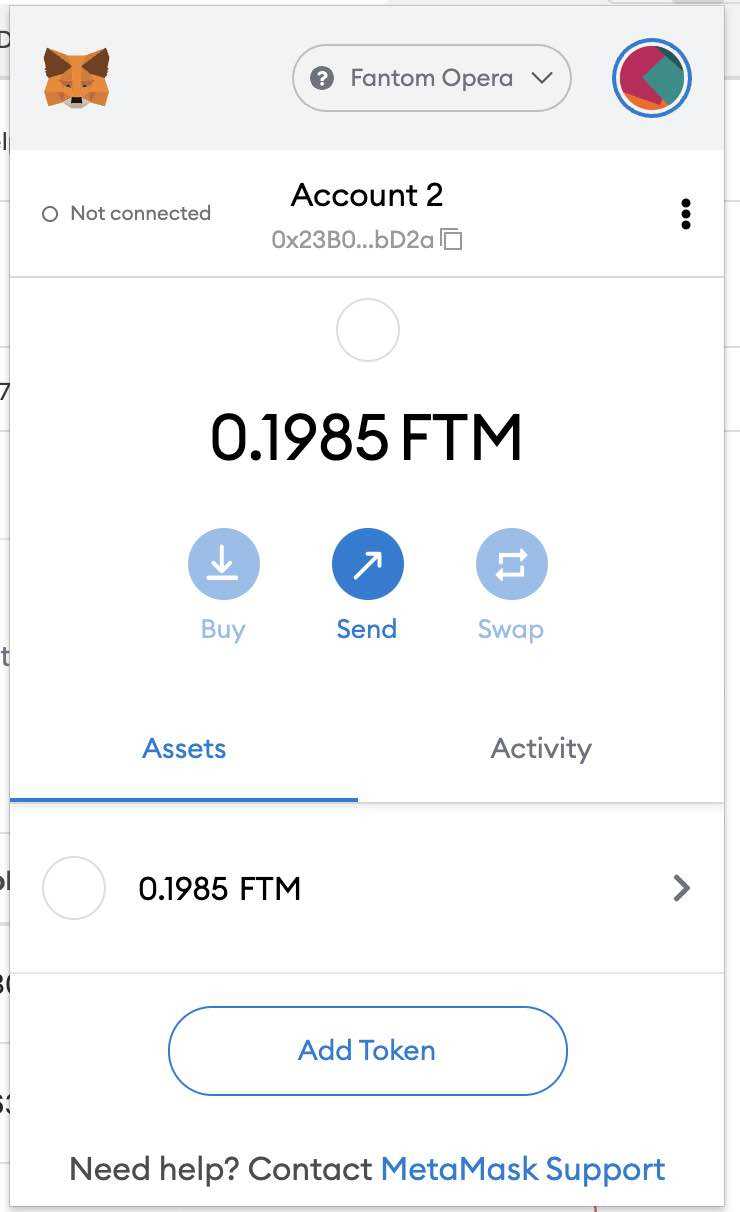
To connect your Metamask wallet to the Fantom Opera Network, you first need to install the Metamask extension. Follow the steps below to install it:
- Open your web browser and go to the Metamask website.
- Click on the “Get Chrome Extension” button if you are using Google Chrome, or choose the corresponding option for your browser.
- You will be redirected to the Chrome Web Store or the extension store for your browser. Click on the “Add to Chrome” button to start the installation.
- A pop-up will appear asking for confirmation to add the extension. Click on “Add extension” to proceed.
- After the extension is added, you will see the Metamask fox icon at the top-right corner of your browser.
- Click on the Metamask icon to launch the extension.
Congratulations! You have successfully installed the Metamask extension. In the next step, we will guide you on how to set up and connect your wallet to the Fantom Opera Network.
Create a Metamask Wallet
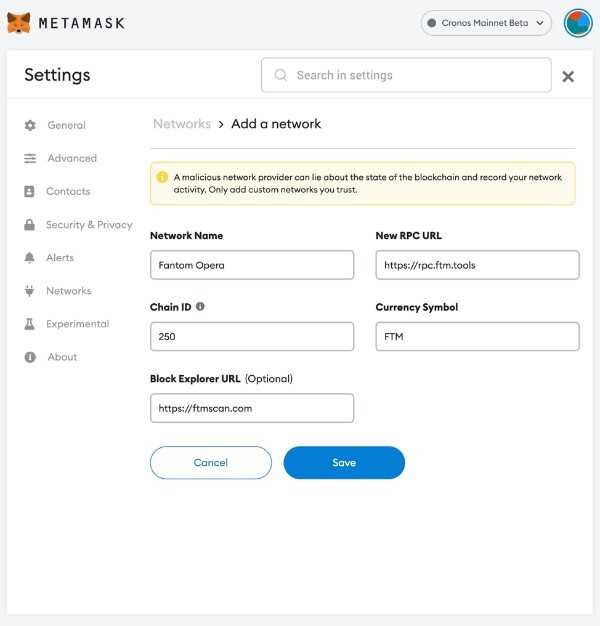
To connect to the Fantom Opera network, you will need a Metamask wallet. Follow the steps below to create one:
Step 1: Install Metamask Extension

Go to the Metamask website or search for the Metamask extension in your browser’s extension store. Once you find it, click on “Add to Chrome” or “Add to Firefox” and follow the installation prompts. Once installed, click on the Metamask extension icon in your browser toolbar to open it.
Step 2: Create a New Wallet
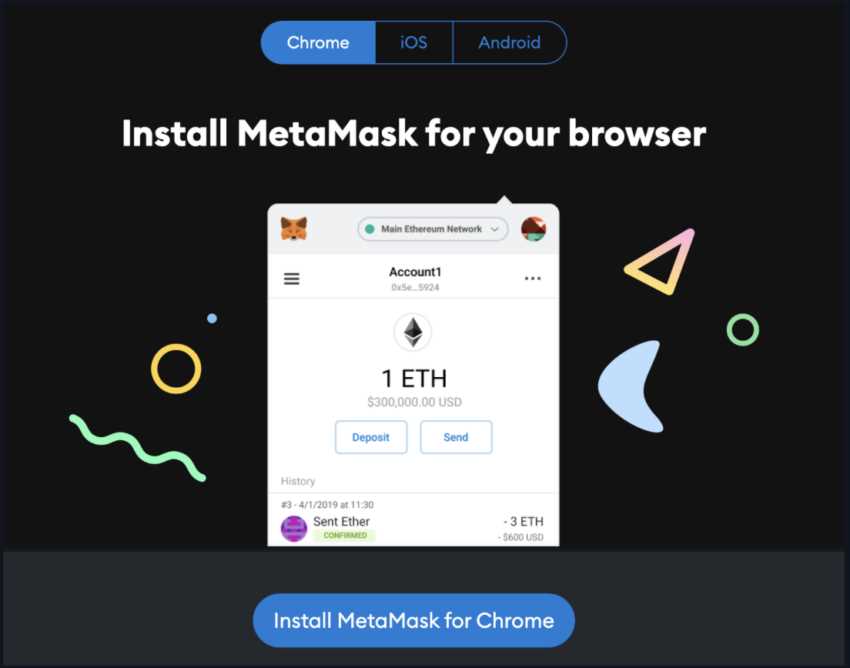
When you open Metamask for the first time, you will be asked to create a new wallet. Click on “Get Started” and then “Create a Wallet”.
Enter a strong password for your wallet and click “Create”. Make sure to write down and securely store your password, as you will need it to access your wallet in the future.
Step 3: Save Your Secret Backup Phrase
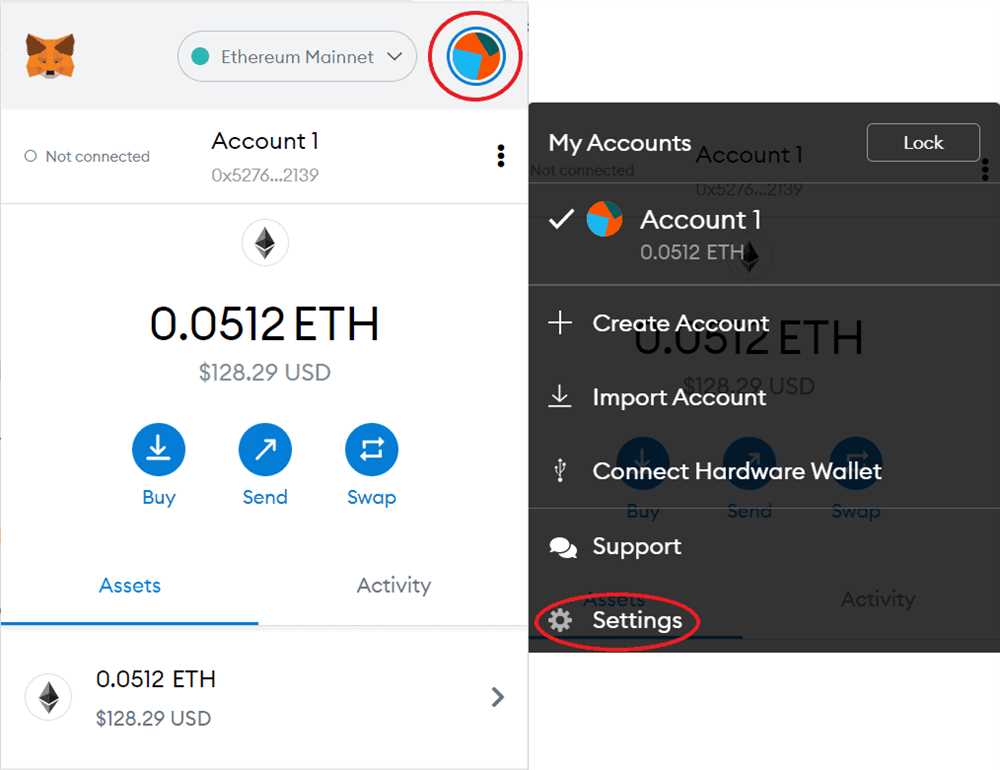
After creating your wallet, you will be presented with a secret backup phrase consisting of 12 words. These words are the key to accessing your wallet, so it is important to store them in a safe and secure place. Write down the backup phrase in the correct order and click “Next”.
In the next step, you will be asked to confirm the backup phrase by selecting the words in the correct order. This is to ensure that you have saved the backup phrase correctly. Once confirmed, click “Submit”.
Step 4: Connect to the Fantom Opera Network
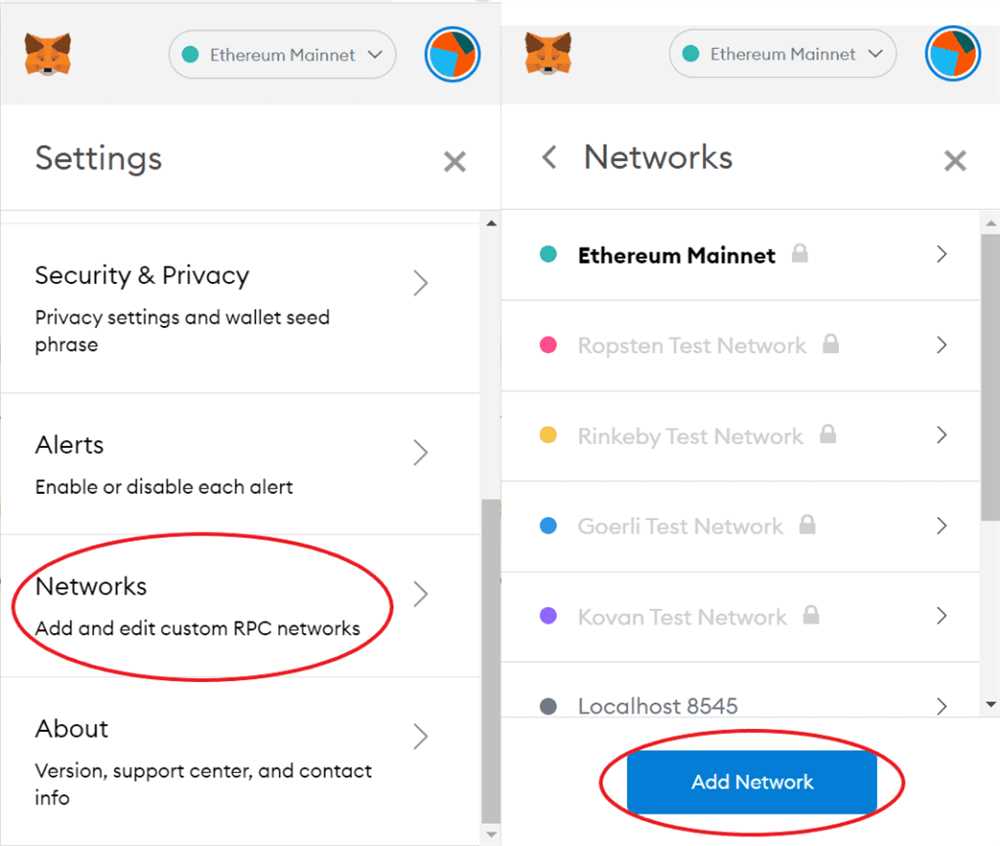
Now that you have created your Metamask wallet, you can connect it to the Fantom Opera network. Follow the instructions in the previous section to connect your wallet to the network.
Once connected, you will be able to interact with decentralized applications (Dapps) on the Fantom Opera network using your Metamask wallet.
| Note: |
|---|
| Make sure to never share your secret backup phrase with anyone. Anyone who has access to this phrase can gain control over your wallet and funds. |
Connect Metamask to Fantom Opera Network
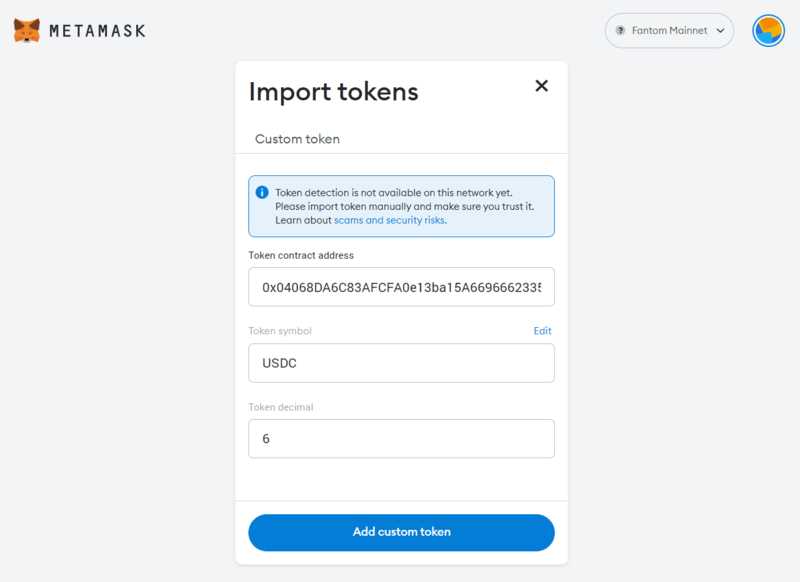
If you’re interested in using the Fantom Opera Network with your Metamask wallet, follow these step-by-step instructions to connect the two:
Step 1: Install Metamask Browser Extension
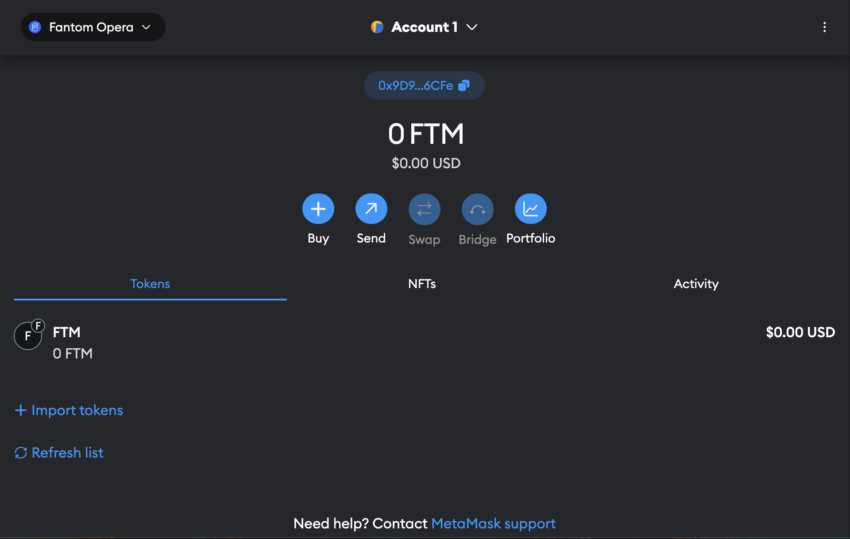
If you haven’t already, install the Metamask browser extension. You can find it in the Chrome, Firefox, or Brave extension stores. Once installed, create a new wallet or import an existing one.
Step 2: Switch Network to Fantom Opera
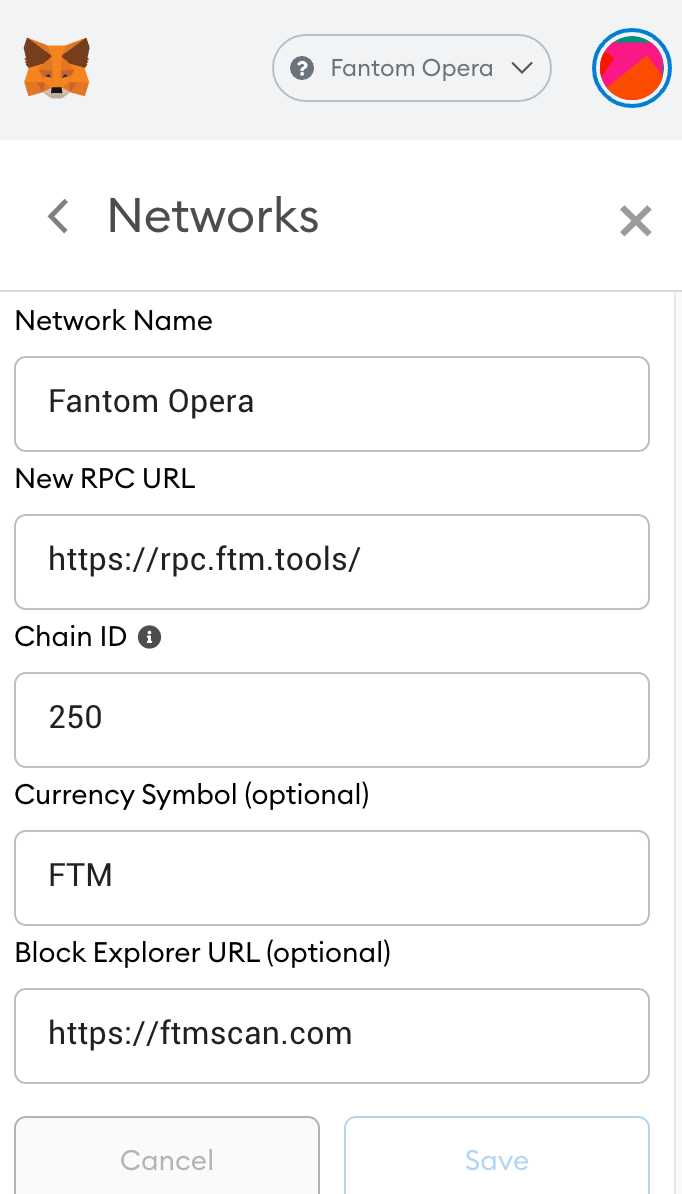
After setting up Metamask, click on the extension icon in your browser’s toolbar. In the dropdown menu, click on the “Network” button. Select the option “Custom RPC” at the bottom of the list.
In the “New Network” configuration window, enter the following details:
Network Name: Fantom Opera
New RPC URL: https://rpcapi.fantom.network
Chain ID: 250
Leave the other fields blank and click “Save” to add the Fantom Opera Network to your Metamask.
Step 3: Add FTM to Metamask
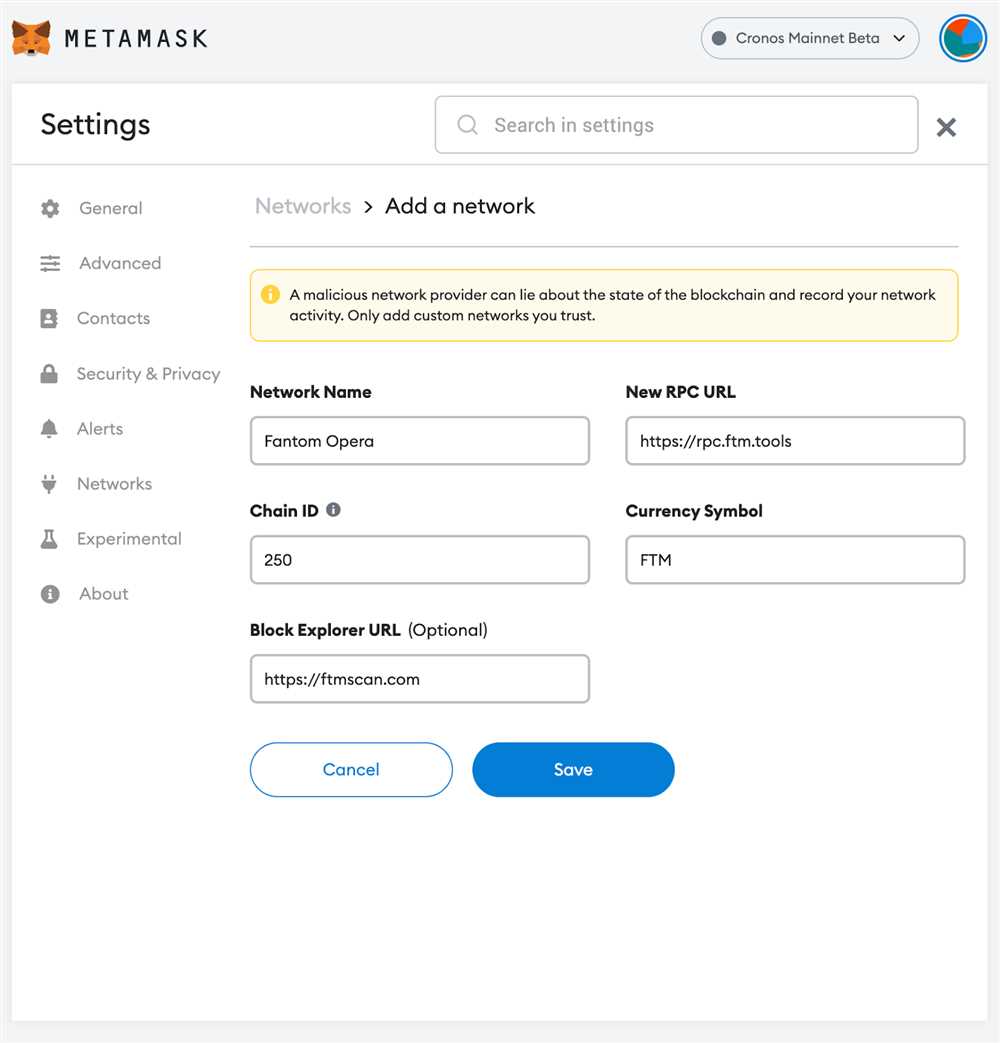
In order to see and interact with FTM tokens on the Fantom Opera Network, you need to add them to your Metamask wallet. Click on the Metamask extension icon and select “Add Token” from the dropdown menu.
In the “Token Address” field, copy and paste the contract address of the FTM token you want to add. If you’re not sure which token contract address to use, check the project’s website or consult the Fantom Opera Network documentation.
After pasting the token address, Metamask will automatically fill in the “Token Symbol” and “Decimals of Precision” fields. Click on “Next” and then “Add Tokens” to complete the process.
Once the FTM tokens are added, you’ll be able to see your balance and perform transactions on the Fantom Opera Network using Metamask!
Remember to always verify the contract address and do your own research before interacting with any tokens or smart contracts on the Fantom Opera Network or any other blockchain.
Frequently Asked Questions:
What is Metamask Wallet?
Metamask Wallet is a popular Ethereum wallet that allows users to store, manage, and interact with their Ethereum-based assets. It also acts as a bridge between your browser and the Ethereum network.
What is Fantom Opera Network?
Fantom Opera Network is a high-performance, scalable, and secure blockchain network. It is compatible with the Ethereum Virtual Machine (EVM) and allows users to build and deploy decentralized applications (dApps) on the Fantom platform.
How do I connect my Metamask Wallet to Fantom Opera Network?
To connect your Metamask Wallet to Fantom Opera Network, follow these steps:









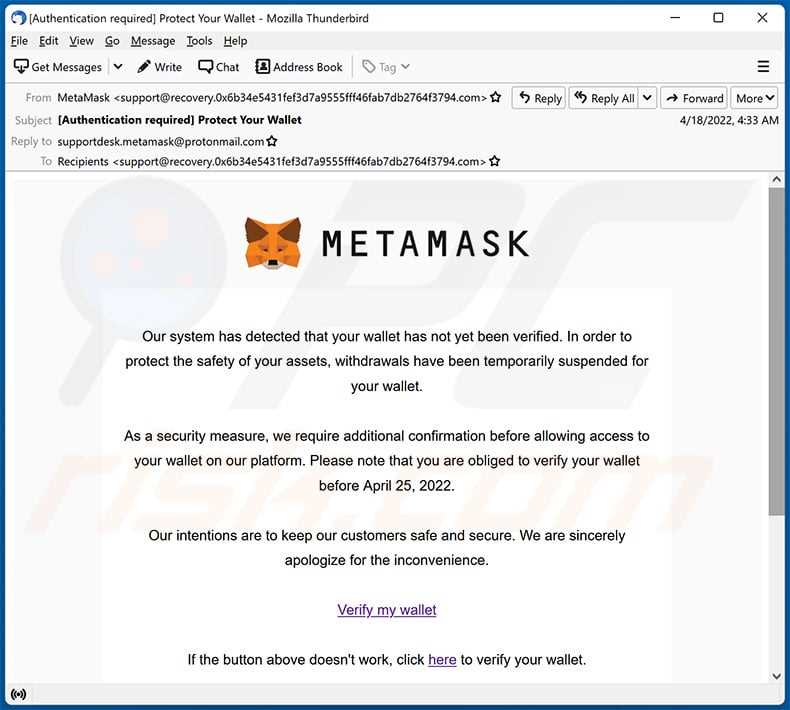
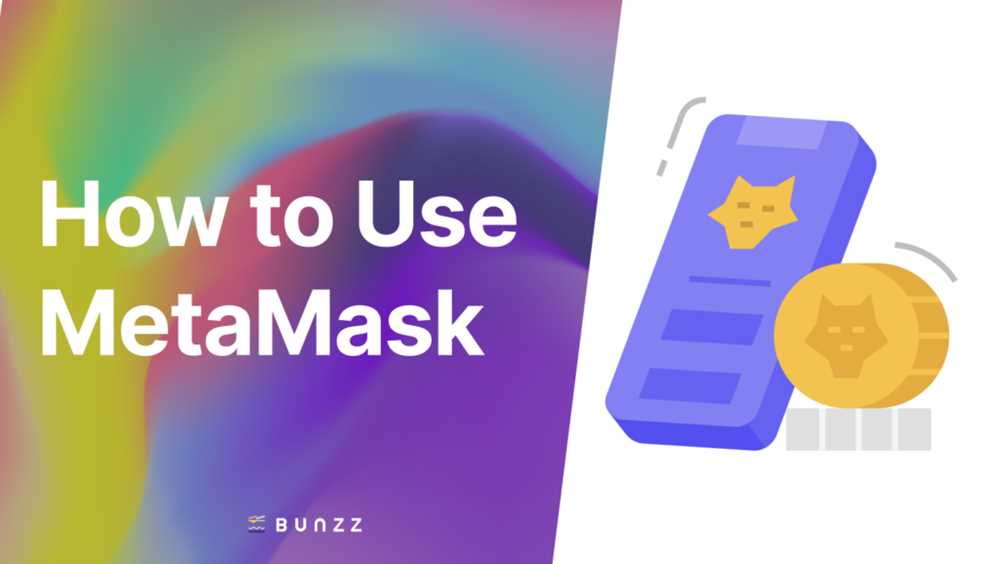
+ There are no comments
Add yours